It’s happened to most of us.
You delete a file, and then realize you need it back.
This guide explains when you can get that file back and how to go about it.
Is the File Really Deleted?
If you’re not sure whether you permanently deleted a file, be sure to look around for it first. Try performing a search in File Explorer. Hopefully, you just misplaced the file and you can find it again.

In Windows, take a peek in the Recycle Bin. You can search the Recycle Bin using the search box at the top-right corner of the window, which may help if you have a lot of files in there.

You can also right-click in the Recycle Bin window, and then choose Sort By > Date Deleted to more easily view recently deleted files.

Note: By default, programs like CCleaner empty your Recycle Bin when you run them, so having CCleaner or a similar program automatically run in the background can prevent you from recovering files from the Recycle Bin. CCleaner—and similar apps—do let you disable cleaning the Reycle Bin, so that may be an option worth exploring if you like to hang on to deleted files until you’re ready for them to go.
If your file was stored in a cloud storage service like Dropbox, Google Drive, or OneDrive, be sure to log into your account on the service’s website and check your deleted files there—you may find the file is still recoverable. This is the cloud storage version of the Recycle Bin.

Check Your Backups

You should be making regular backups of your most important files so you won’t lose too much critical data if your files ever vanish on you. If you do have a backup, now’s the time to check it for a copy of the file you deleted. And if you don’t have a backup, you really should. Windows has some good backup tools built in. In particular, Windows’ File History tool is useful for easily recovering deleted files and older versions of files, but it’s not enabled by default.
Magnetic Hard Drives vs. Solid-state Drives

If you’ve made it this far and haven’t managed to restore your file yet, the only way you’re getting that file back is with file-recovery software. However, there’s some bad news: This may be impossible on some computers.
Traditional magnetic hard drives and solid-state drives work differently. When you delete a file on a magnetic hard drive, its data isn’t immediately erased from the disk. Instead, the pointer to that data is removed, so that the data can be overwritten. It may be possible to scan the hard drive for leftover data and restore deleted files that haven’t yet been overwritten.
The Safest Way to Recover a Deleted File
If you deleted a file on a magnetic hard drive and you’re still using that computer, the safest thing to do is shut down the computer immediately. If you continue using the computer—even if you’re just installing file-recovery software—it’s possible that a program on your computer could write data that overwrites the deleted file’s data on your hard drive.
With the computer shut down, you should boot from a file-recovery live CD or USB drive, or remove the hard drive from the computer entirely and place it in another computer as a secondary drive. The key is to avoid writing to the drive entirely. Use file-recovery software to scan the drive, and hopefully you’ll find the deleted file. If you deleted the file recently and haven’t written to the drive much, you have a fairly good chance of recovering it. If you deleted the file two weeks ago, and have written to the drive quite a bit, it’s very unlikely that you’ll recover the file.

We’ve covered using the ntfsundelete and photorec tools to do this from a Ubuntu live CD or USB drive.
The Quicker, Riskier Way to Recover a Deleted File
If you’d like to get a deleted file back, but the file isn’t extremely important and you don’t want to go to much additional effort, there is an easier, riskier way than using a live CD. Just install a file-recovery tool like Recuva, from the makers of the popular CCleaner application. Use that application to scan your hard drive for deleted files and restore the one you want back, if you can find it.

This method is riskier because it involves writing to the drive. When you install a tool like Recuva on the drive, it’s possible that you could overwrite the deleted file’s data with the Recuva program data. It’s also possible that other programs running in the background could write to disk and overwrite the data. All it takes is for a portion of the file to be overwritten, and the file may become completely corrupt.
Professional Data Recovery

If the data is particularly critical, you don’t have any backups, and you failed to recover the data using other methods, you might want to consider a professional data recovery service. First things first, though: power off the computer immediately if it’s not already off. The longer the computer runs, the more data will be written to its hard drive and the less chance you’ll have of recovering your data.
Professional data recovery services deal with everything from deleted and overwritten files to dying hard drives that need to be disassembled and repaired. These services can be extremely pricey, costing hundreds or even thousands of dollars, so they’re not the ideal solution. However, if you have extremely important data that you can’t recover or replace and you’re willing to pay up, this is an option available to you. Of course, these services can’t guarantee anything—they may be unable to recover your data. They’ll also probably charge you for their work even if they ultimately can’t recover your data.
Avoiding Deleted File Scares
The best way to ensure you’ll never have to recover a deleted file is to perform regular backups. Even just enabling the File History or Windows Backup functionality in your version of Windows will give you some peace of mind. It’s still possible for a file to be deleted, but if you’re performing regular backups, you won’t lose much data. You’ll have much more luck restoring backups than recovering deleted files. Backup services are cheaper than professional data recovery services, too.
Deleted files aren’t necessarily gone forever, but they’re not always easy to recover. As solid-state drives are used in more and more new computers, proper backup procedures are becoming even more important.




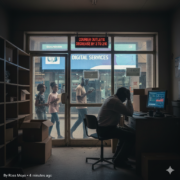








Comments