Given the latest report from POTRAZ, voice calls and data usage have gone up in Zimbabwe which means that people are hanging on to their devices a little longer than they used to, a good thing for technology advancement. But all that time spent on the device uses battery power and its not every time that you will have a charger close by and still need to use your device. Here is how to improve your android battery life.
Before we get into the how, however, let’s talk about how far Android has come. Back in Android 6.0 Marshmallow, Google released a new feature called Doze Mode, which promised to improve battery life by “forcing” the phone into a deeper sleep when it’s not in use—leave it lying on the table or desk for a bit, and Doze would kick in, saving you precious juice. With Android Oreo, Google implemented “Vitals” which intelligently limited background activity in order to save battery life.
There’s just one problem: not everyone has Oreo, Nougat, or in some cases even Marshmallow. If your handset happens to be forever stuck on Lollipop or KitKat (or older), there are still some things that can you do to make sure you’re getting the most life out of the battery.
There are a lot of ways you can use to improve your android’s battery life here are some of them:
Use Greenify
Greenify is an app that allows you to put some apps into some form of sleep mode where the apps won’t be running constantly in the background. Download Greenify from Google Play and install it on your phone and start saving your battery power.
Greenify will always show you apps that are currently running, along with apps that may slow your device down under certain circumstances.
But be careful when using Greenify. If you Greenify your message app, you won’t receive text messages at that time and if you Greenify your alarm app, it won’t go off and ultimately wake you up. So don’t just greenify all apps, just greenify the ones you won’t be using for a time, and don’t forget to switch it off.
Disconnect Wireless Settings
While it may not do much change to new android versions, to older versions, turning off wireless connections like Wi-fi, Bluetooth and GPS will save a lot of battery power. To start with, there is no use of keeping them on if you are not using them.
Other than saving your battery power, there are many other advantages of keeping your wireless connections disconnected, especially here in Zimbabwe where data is not cheap, keeping GPS disconnected will save you data too.
Check Notification Settings
Getting constant notifications from apps drains your power as it means that the applications are running in the background, so disabling some notifications will save you some power. But not all notification settings chew up your battery, so you may have to check them before disabling them all.
While a lot of apps now use push notifications, not all apps do. Push notifications use an always-listening port that’s built into Android to receive information. In other words, instead of the app connecting to the internet every several minutes to see if there’s any new information, Android is always ready to accept new information from services that are enabled on the device. This is far more battery efficient because it’s a passive service.
The easiest way to tell if this is the case with an app is to check its notification options: if you have to specify a “refresh” or “update” interval, the app or service isn’t using push notifications, and you’re probably best off turning off notifications for that app entirely.
While we are talking of battery lives, it is also important to note that batteries charge faster when the phone is on flight mode. So before you leave your house with an empty battery, put the phone on flight mode and charge it even for a little while. Its better than walking away with an empty battery.



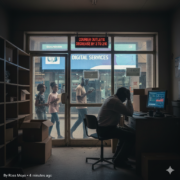








Comments